Use Memigo's lesson builder tool to create custom audio lessons from your own content.
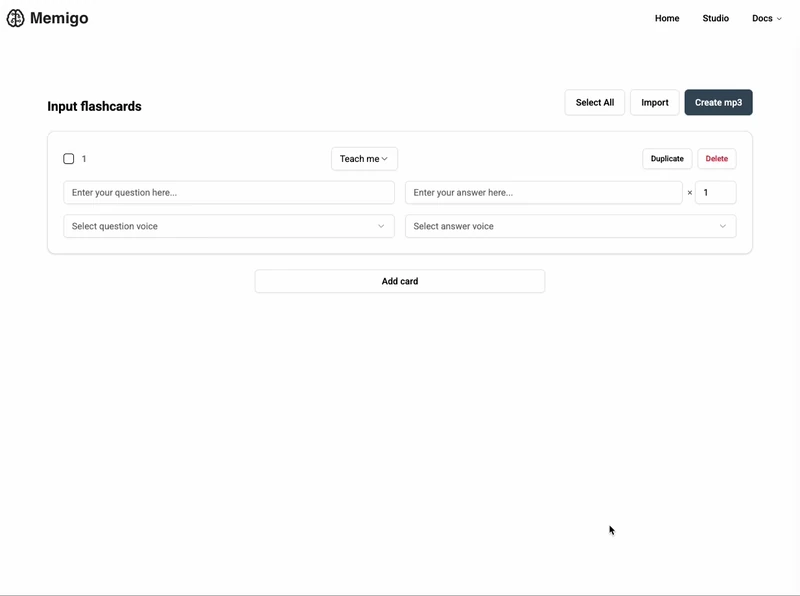
Open the lesson builder tool to begin creating your audio lesson.
Add audio segments using the Add button or Import tool.
Edit the question-answer pairs to ensure they're exactly how you want them to appear in your audio lesson.
Select the voices which will convert the text to speech using advanced technology for natural-sounding audio.
Choose your learning mode: "Teach me" will play the answer immediately after the question, "Quiz me" includes a pause after the question for you to practice speaking the answer, and "Tell me" will convert a simple script into speech.
Click the Create button and enjoy your new audio file!
Learn how to import learning material from your favorite tools and convert it into audio with Memigo.
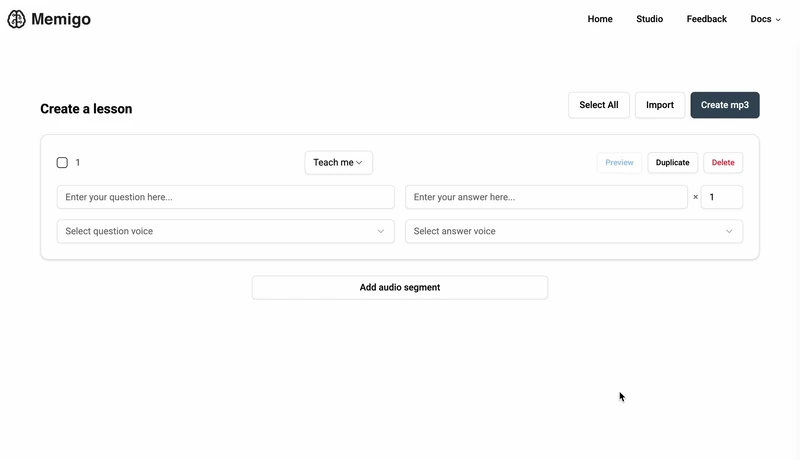
Open the lesson builder tool to begin creating your audio lesson.
Click the "Import" button to open the import modal.
Copy question-answer pairs from your favorite tool. For example, generate formatted data with ChatGPT, export from Anki to a text file, or create content in a spreadsheet.
Optionally include whether each question-answer pair has type "teach" or "quiz". Specifying "teach" will play the answer immediately, while "quiz" will add a pause for you to speak the answer before playing the correct answer.
Paste the content into the import modal.
Select the character that separates the columns, and the character that separates each row from the next.
Ensure the preview shows the correct audio segments.
Import the content.